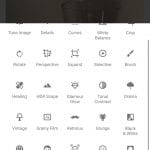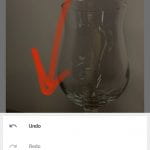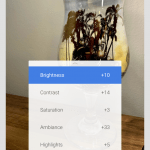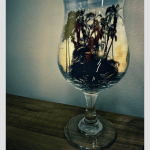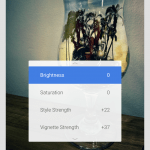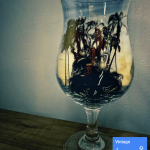Friday 12/11/20: Photo-In-A-Jar Effect using Snapseed
Use the video tutorial shown in class and the screenshots below to create a Photo in a Jar effect:
- Adding double exposure (second photo)
- Try all double exp options then click check mark
- Click little stack above->View Edits
- Select brush option
- Brush where you want the 2nd photo to show
Step 1. Take a photo of a “jar”. This could also be a glass, vase, or other glass vessel.
Step 2. Take or find/save a photo image to “place in the jar”.
Step 3. Using the video and screenshots above, edit both photos together to create a convincing “photo in a jar” effect. Use any filters or “looks” to your photo. Experiment and have fun with it.
Step 4. Submit your best “Photo in a Jar” attempt PLUS your original jar/glass photo in Teams today!