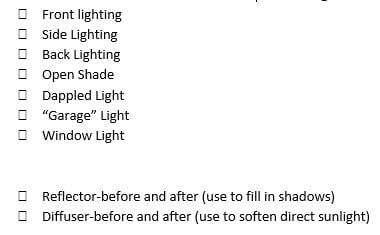Natural Light Portraits Parts 1&2
Today’s Agenda:
- Videos demonstrating the use of reflectors and diffusers to fill in shadows and provide an additional light source.
- Complete part one and two of the Natural Light Portrait Assignment
- Photo Challenge #2 Due Wednesday 2/22/23
- Quick Lightroom Portrait Editing Tips (video link below)
If you missed the videos in class, head over to the “Class Blog and Other Links” channel on Teams to view on Edpuzzle. Please watch them before you try the reflector and diffuser portraits!
Natural Light Portrait Assignment: Due Friday by 3:30pm
Natural Light Portraits PowerPoint
Each photo will be graded on the following: lighting type is demonstrated correctly, the subject is well focused, the photo is well exposed, and you followed caption instructions.
Natural Light Portraits Blog Post Instructions
- Edit your best portrait for each type of lighting you were supposed to capture in PART ONE ONLY. Some adjustments you may need to make include: exposure, contrast, highlights, shadows, temp, vibrance (better than using saturation, vibrance is more forgiving with skin tones), texture, clarity, and dehaze. Make your changes tasteful. Yes, you can make the portraits black & white if you want. Here’s a 5 minute video I made for some easy Lightroom edits to apply to your portraits: Easy Lightroom Edits for Portraits
- Create a new post titled, “Natural Light Portraits”.
- Type a short paragraph explaining why you took these portraits (explain the assignment).
- Add a gallery with the 7 portraits from part one. Change gallery settings link to media file, and 4 columns.
- Add another gallery for part two. Change the gallery settings to link to media file and 2 columns. This way the before and after shots are side-by-side for comparison.
- Caption each photo with type of lighting + camera settings (ex: Window, M, f5.6, 1/100, ISO 800, 70mm).
(Camera modes: Manual Mode=M, Aperture Priority=Av or A, Shutter Priority= Tv or S)
Here’s a video on how to find you camera settings: How to find camera settings on saved photos