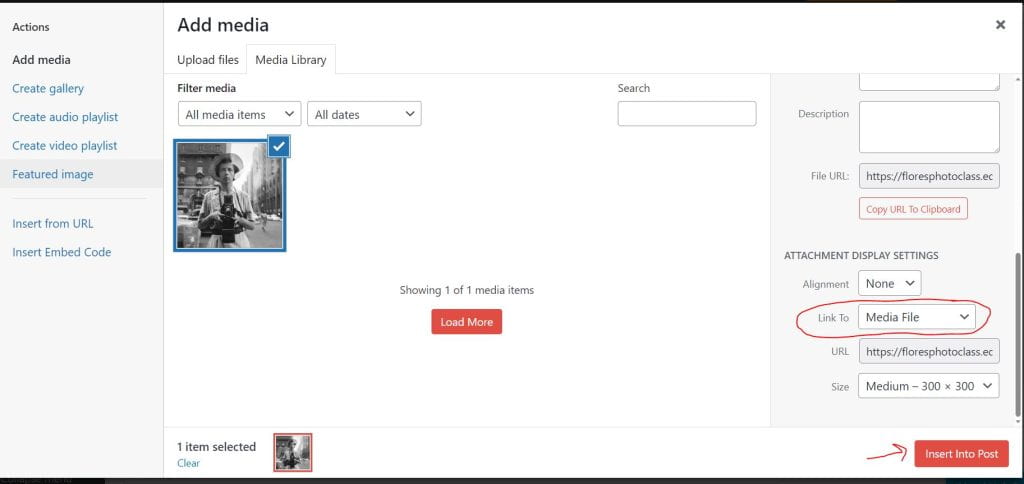Today’s Agenda:
- Camera Angles PowerPoint and Blog Post
- Turn in Camera Contracts!
Camera Angles
You will get familiar with 7 camera angles and then create a post where you summarize them along with photo examples that you find online. Continue reading for all the details!
Step 1
Open this PowerPoint to get familiar with various camera angles: Camera Angles_23-24
Step 2
-Go to Google Images and search for photographs* that demonstrate each of the 7 angles from the PPT. In other words, one photo example for each camera angle. *The photographs must all follow a particular theme or aesthetic of your choice (nature, vintage, dogs, pets, food, fashion, etc.).
Google Image search tip: add the word “photography” to whatever you type in the search bar. For example, if you’re searching for photos of pizza, type “pizza photography”.
-Save them to your desktop or OneDrive by clicking the thumbnail to enlarge, then right-clicking and selecting “Save picture as…”. Name the file with the camera angle it demonstrates and change the file type to jpeg or png. You may also use the Snipping Tool to take a screenshot instead, then name and save as jpeg. I recommend the snipping tool.
Step 3
–Create a new post titled, “Camera Angles”.
–Summarize the 7 camera angles to your viewers and insert* the photos to provide visual examples after each explanation.
*To add photos to your blog post: click on “Add Media” and “Upload files”, then click “Insert into post”.
-Publish when done. Copy the link to your published blog post and attach in the assignment in Teams. 🙂
One more thing…
When inserting images to posts, always check the display settings and change the “Link to” to Media File. See example below: