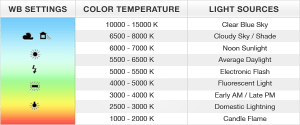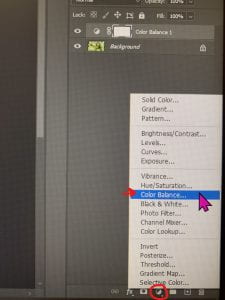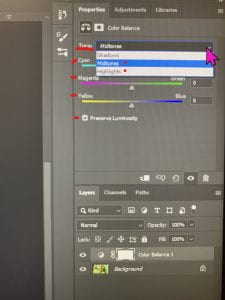Thursday 12/9/21: Color Balance Extra Credit Assignment
Different types of light sources have a different Kelvin temperature. This is why sometimes photos have a tint to them (indoor lighting usually emits warm temperatures making photos look yellow or orange).
The following folder contains 4 photographs that need to be color corrected. Download each photo and save them to your OneDrive:
Color Balance Folder w/ Images to Correct
- Open one photo at a time in Photoshop and add the Color Balance adjustment layer.
- Start with the midtones and drag the sliders for Cyan/Red, Magenta/Green, and Yellow/Blue. Do it for highlights as well. (You can try the shadows too but I don’t always find it necessary.)
- The idea is to determine if there is something white in the photo and use that as your reference point. If not, use your best judgement!
- Export as a JPG when satisfied but rename the file before saving (so it doesn’t save over the existing original photo-you’ll need both).
- Post the before & after images on your blog. For each photo, tell me what color balance settings you used in the midtones and highlights (and shadows, if used). So take a photo or write down your settings!