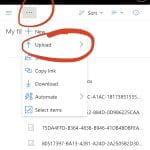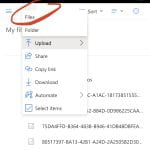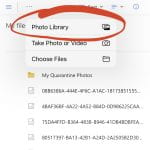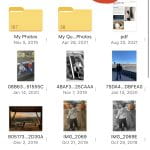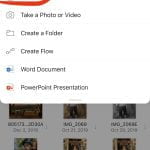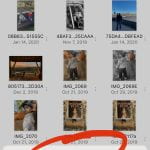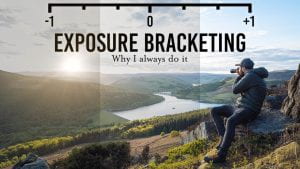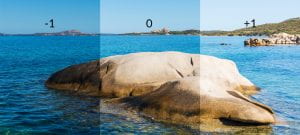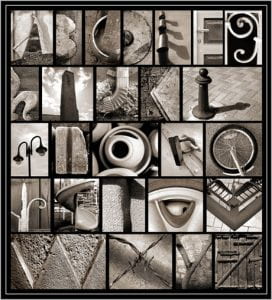Today’s Agenda:
- How to use your phone camera
- How to edit with built-in editing features
- Uploading photos from your phone to your OneDrive
- Continue “Finding Vivian Maier” documentary?
It’s very important that you change the photo format in your camera settings to “Most Compatible”. The YouTube link below shows you how: (this video is also located in the Edpuzzle assignments)
The link below explains how to use the exposure slider on your phone camera: (also located in the Edpuzzle class assignments)
Using the tutorial article below, we will explore the editing capabilities of our smartphones. Today we will focus on the editing features covered in sections 2-4, 6.2, and 6.5 of the article.
How To Edit Photos On iPhone Using The Built-In Photos App
PDF-How To Edit Photos On iPhone Using The Built-In Photos App
Here are the steps we’ll do together…
- Select one of your photos from your recent photo shoot to experiment with and duplicate the photo like the article mentions in section 2.
- Open the photo editor (section 3) and select Adjust icon. Go through EVERY adjustment tool discussed in section 4, beginning with “Auto”. Use the slider in each tool to go far left then far right before you put it back at zero (0). Then move on to the next adjustment tool. This allows you to see what each particular adjustment tool does!
- You can also explore the filters, but I recommend taking control of your own editing.
- Section 6.2 and 6.5 shows you how to straighten and crop your photos.
Uploading photos to OneDrive must be done where you have decent reception or Wifi.